-
Visual Studio Code 에서 C/C++ 개발환경 구축하기검색하기 귀찮아서 블로그에 박제 2020. 5. 20. 22:48728x90
1. C/C++ 컴파일러 설치
1)
링크에 접속하여 Sourcforge를 클릭하면 다운로드 페이지로 이동한다.
5초 후 자동으로 mingw-w64-install.exe가 다운로드 된다.
http://mingw-w64.org/doku.php/download/mingw-builds
Mingw-builds [mingw-w64]
mingw-w64.org

Architecture는 64비트를 지원하기 위해 x86_64를 선택한다. Threads는 호환성이 더 높은 posix로 선택한다.
2)
환경 변수를 등록해야 어떤 경로에서든 gcc를 사용할 수 있다.
윈도우키+R -> 실행창에 sysdm.cpl 입력 -> 고급 -> 환경변수 -> path 선택 편집을 클릭한다.
C:\Program Files\mingw-w64\x86_64-8.1.0-posix-seh-rt_v6-rev0\mingw64\bin 경로를 등록한다.

3)
윈도우키+R -> 실행창에 cmd 입력한다.
gcc -v 명령이 실행가능한 지 확인한다.

2. C/C++ 언어지원 설정
1)
액티비티 바에서 확장 아이콘을 클릭하여 C/C++을 입력 한 후, Install을 클릭한다.
(저는 이미 설치하여 Install버튼이 없습니다.)
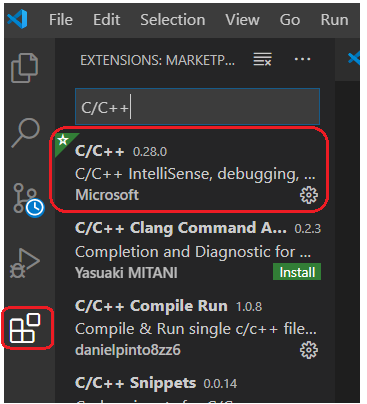
확장을 적용시키기 위해 Visual Studio Code를 종료시킨 후 재실행합니다.
2)
hello.c 파일을 생성합니다.
간단하게 hello를 출력하도록 만들었습니다.

#include<stdio.h> int main(){ printf("hello\n"); }(+hello.cpp 파일을 생성할 경우)
#include <iostream> using namespace std; int main() { cout << "Hello, World!" << endl; }3)
Ctrl+Shift+P -> 입력 창에 C/C++을 입력한다.
C/C++:Edit Configurations (UI)를 선택합니다.

컴파일러 경로를 g++.exe로 선택한다.

공백이 포함된 경로라서 정상적으로 인식시키기 위해 큰 따옴표를 추가한다.

IntelliSense 모드를 gcc-x64로 선택한다.

C/C++ Configurations 탭을 닫으면 자동으로 저장된다.

.vscode 폴더에 c_cpp_properties.json 파일이 추가되어있다.

3. 단축기 설정
File -> Preferences ->Keyboard Shortcuts 를 클릭한다.

왼쪽 위 표시한 아이콘을 클릭한다.

아래 코드를 입력한 후, 저장(Ctrl+S)한다.
[ { "key": "ctrl+shift+b", "command": "workbench.action.tasks.build" }, { "key": "ctrl+shift+t", "command": "workbench.action.tasks.test" } ]4. 코드 컴파일 및 실행
1)
Terminal -> Configure Default Build Task 를 클릭한다.

Create tasks.json file from template 를 클릭한다.

Othres를 선택한다.

.vscode 폴더에 tasks.json 파일이 추가되어있다.

tasks.json 파일을 아래 코드로 수정한다.
{ "version": "2.0.0", "runner": "terminal", "type": "shell", "echoCommand": true, "presentation" : { "reveal": "always" }, "tasks": [ //C++ 컴파일 { "label": "save and compile for C++", "command": "g++", "args": [ "${file}", "-o", "${fileDirname}/${fileBasenameNoExtension}" ], "group": "build", //컴파일시 에러를 편집기에 반영 //참고: https://code.visualstudio.com/docs/editor/tasks#_defining-a-problem-matcher "problemMatcher": { "fileLocation": [ "relative", "${workspaceRoot}" ], "pattern": { // The regular expression. //Example to match: helloWorld.c:5:3: warning: implicit declaration of function 'prinft' "regexp": "^(.*):(\\d+):(\\d+):\\s+(warning error):\\s+(.*)$", "file": 1, "line": 2, "column": 3, "severity": 4, "message": 5 } } }, //C 컴파일 { "label": "save and compile for C", "command": "gcc", "args": [ "${file}", "-o", "${fileDirname}/${fileBasenameNoExtension}" ], "group": "build", //컴파일시 에러를 편집기에 반영 //참고: https://code.visualstudio.com/docs/editor/tasks#_defining-a-problem-matcher "problemMatcher": { "fileLocation": [ "relative", "${workspaceRoot}" ], "pattern": { // The regular expression. //Example to match: helloWorld.c:5:3: warning: implicit declaration of function 'prinft' "regexp": "^(.*):(\\d+):(\\d+):\\s+(warning error):\\s+(.*)$", "file": 1, "line": 2, "column": 3, "severity": 4, "message": 5 } } }, // 바이너리 실행(Ubuntu) // { // "label": "execute", // "command": "${fileDirname}/${fileBasenameNoExtension}", // "group": "test" // } // 바이너리 실행(Windows) { "label": "execute", "command": "cmd", "group": "test", "args": [ "/C", "${fileDirname}\\${fileBasenameNoExtension}" ] } ] }2)
ctrl+shift+b -> C 선택한다.
(+ cpp일 경우 C++ 선택)

3)
ctrl+shift+b -> execute 선택한다.

4)
hello가 출력된다.
 728x90
728x90'검색하기 귀찮아서 블로그에 박제' 카테고리의 다른 글
pytorch yolov3 (0) 2021.02.03 docker 환경 구축하기 (0) 2021.02.03 Understanding of a Convolutional Neural Network (0) 2021.02.03 Access denied for user 'root@'@'localhost' 해결방법 (6) 2020.09.26 티스토리에 주피터노트북 올리는 법 (0) 2020.05.21